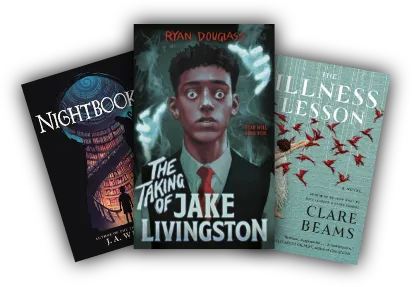How To Create A Book With Canva
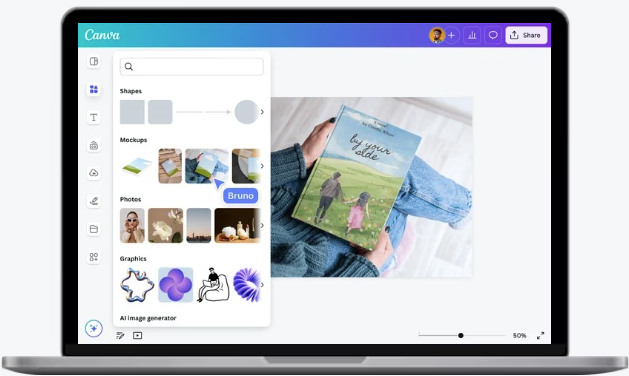
In a digital age where visual storytelling matters more than ever, Canva has emerged as one of the most powerful tools for creators. Whether you’re an aspiring author, entrepreneur, teacher, or digital artist, Canva allows you to design and publish your own book — without needing graphic design experience.
From eBooks to workbooks, planners to storybooks, Canva provides you with professional templates, drag-and-drop tools, and a user-friendly interface to bring your ideas to life. In this comprehensive guide, we’ll walk you through how to create a book with Canva — from planning and designing to exporting and publishing.
Table of Contents
ToggleWhy Choose Canva to Create a Book?
Before we dive into the how-to, let’s understand why Canva is a go-to tool for many self-publishing authors and content creators:
✅ User-Friendly Interface
Canva’s intuitive drag-and-drop interface is perfect for beginners and non-designers.
✅ Free and Accessible
You can get started for free, and most features are available in the free version. Premium (Pro) users enjoy additional templates, stock images, and tools.
✅ Pre-Designed Book Templates
Canva offers thousands of customizable book templates, including eBooks, workbooks, children’s books, journals, coloring books, and more.
✅ High-Quality Export Options
You can download your book in PDF Print, PDF Standard, or PNG format, depending on your book publishing needs.
✅ Direct Print & Publish
Canva even offers print-on-demand services or allows you to export your book for Amazon KDP, Etsy, or Lulu.
Step-by-Step Guide: How to Create a Book with Canva
Step 1: Plan Your Book Content
Before jumping into design, clarity is key.
What type of book are you creating?
-
- eBook, workbook, journal, photo book, storybook, recipe book, planner, etc.
Outline the content.
-
- Create a rough structure: cover page, introduction, chapters, sections, conclusion, and back cover.
Write your manuscript.
-
- Prepare the text using tools like Google Docs, MS Word, or Notion. Having your content ready makes the design phase smoother.
Pro Tip: If it’s a workbook or journal, think about what types of pages you’ll include — lined pages, reflection prompts, checklists, etc.
Step 2: Sign In and Set Up Your Project
- Go to www.canva.com
- Create an account or log in.
- On the home dashboard, type “Book” or “eBook” in the search bar.
- Choose a book template or create custom dimensions (for example: 8.5 x 11 inches for print).
Custom Size Tip:
For Amazon KDP or print books, sizes like 6”x9” or 8.5”x11” are standard. Canva lets you set custom sizes in inches or pixels.
Step 3: Design Your Book Cover
Your cover is your book’s first impression — make it count!
- Choose from Canva’s book cover templates or start from scratch.
- Add:
- Title
- Subtitle
- Author name
- Graphics or illustration
- Optional: QR code, logo, tagline
Use high-quality visuals and fonts that reflect your genre. A romantic novel, children’s book, or business guide will have very different styles.
Step 4: Create Inner Pages
🧾 Design the Table of Contents
Use grids or tables for the TOC, and link page numbers if it’s digital.
✍️ Add Your Chapters or Sections
- Create a new page for each section or chapter.
- Use text boxes to paste your content.
- Format headings (H1, H2) for hierarchy and readability.
🎨 Use Visuals, Icons, and Elements
- Add illustrations, charts, infographics, or images to enrich your pages.
- Use Canva Elements for borders, separators, or page decorations.
- Keep a consistent layout with your brand or theme.
📄 Add Interactive Features (for eBooks)
If you’re creating a digital book:
- Link chapter titles to pages using hyperlinks.
- Embed videos, buttons, or website links (Canva Pro feature).
Step 5: Duplicate and Organize Pages
Once you’ve created your layout:
- Use the “Duplicate Page” option for repeated formats (journals, planners, etc.).
- Use folders and page numbers to keep track of content.
- Consider creating a master page layout for consistency.
Step 6: Proofread and Preview
Before publishing:
- Double-check spelling, formatting, image placement, and alignment.
- Use the “Present” or “Preview” mode to review your book.
- Ask a friend or colleague for feedback.
Pro Tip: Use Grammarly or a proofreading app before finalizing the manuscript.
Step 7: Export Your Book
You’re ready to publish your masterpiece!
📥 Download Options:
- PDF Print – for high-resolution print publishing.
- PDF Standard – for digital sharing and email.
- PNG/JPG – for individual page sharing or promotional posts.
🖨️ Canva Print:
If you’re printing a physical copy, Canva offers professional print services that ship globally. Select options like paper quality, finish (matte/glossy), and binding.
🛒 Publish on Platforms:
- Amazon KDP: Export as a print-ready PDF with correct dimensions and margins.
- Etsy: Sell printable versions (journals, planners, coloring books).
- Gumroad / Payhip / Shopify: Offer digital downloads.
- Email List: Use your eBook as a lead magnet.
10 Types of Books You Can Create on Canva
| Type of Book | Description |
| eBooks | Digital books for education, marketing, etc. |
| Journals | Daily prompts, gratitude logs, bullet pages |
| Workbooks | Teaching tools, coaching materials |
| Planners | Daily/weekly/monthly organizers |
| Recipe Books | Illustrated cooking books |
| Children’s Books | Illustrated storybooks with vibrant pages |
| Coloring Books | Mandala or themed pages for all ages |
| Portfolios | Design or photography compilations |
| Poetry Books | Minimalist or illustrated poetry collections |
| Branded Business Guides | Professional company handbooks |
Expert Tips to Elevate Your Canva Book
🎯 Keep It Branded
- Use brand colors, fonts, and tone.
- Add your logo and website on the back page.
🖼️ Stay Consistent
- Use consistent margins, padding, and spacing.
- Stick to 2–3 fonts max for readability.
📚 Use Canva’s “Brand Kit” (Pro)
- Upload custom fonts, brand palettes, and logos for easy access.
🧠 Add Value with Extras
- Include printable checklists, bonus pages, thank-you notes, or promo coupons.
Final Thoughts: Is Canva Good for Book Creation?
Absolutely. Canva isn’t just for social media graphics or posters anymore. With powerful design features, pre-set templates, and flexible export options, Canva empowers anyone to create a stunning, professional-looking book without the learning curve of traditional design software like InDesign or Photoshop.
Whether you’re self-publishing on Amazon, selling printables on Etsy, or gifting a personalized book to a loved one, Canva simplifies the process while letting your creativity shine.
FAQs: Creating a Book with Canva
- Can I use Canva to publish a book on Amazon KDP?
Yes! You can design your book in Canva, export it in PDF Print format with the correct trim size, and upload it directly to Amazon KDP.
- Is Canva free to use for book design?
Yes. The free version offers most tools. Canva Pro adds premium templates, stock content, and brand kit access.
- What’s the best size for a book on Canva?
Common print sizes include 6”x9” and 8.5”x11”. Canva lets you set custom dimensions based on your project.
- Can I collaborate with others on my Canva book?
Yes. Canva offers real-time collaboration where multiple users can edit the book together.
- Is Canva good for children’s books and illustrations?
Definitely. Canva has a rich library of child-friendly illustrations, fonts, and page layouts.